Microsoft Outlook is still one of the most popular e-mail clients around and we have designed this step by step guide to help you through the process of setting up an e-mail account on Microsoft Outlook 2007.
By providing an integrated solution for managing your time and information, Outlook 2007 was designed to deliver innovations you can use to quickly search your communications, organize your work, and better share your information with others all from one place.
To Set up an E-Mail Account in Outlook 2007
- Open Outlook 2007. On the Tools menu, click Account Settings.
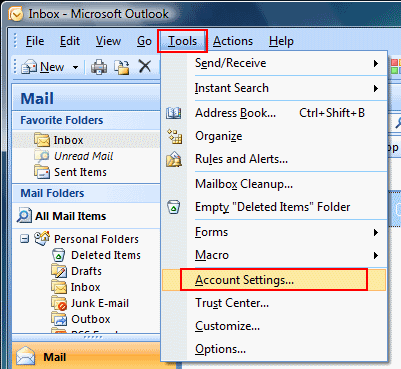
- In the Account Settings dialog box, on the E-mail tab, click New.

- Select Manually configure server settings or additional server types and click Next.
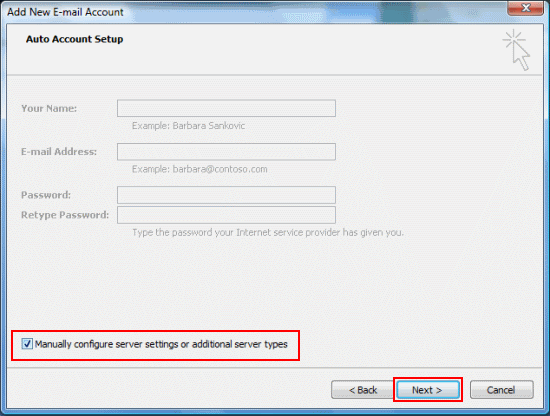
- Select Microsoft Exchange, POP3, IMAP or HTTP and click Next.
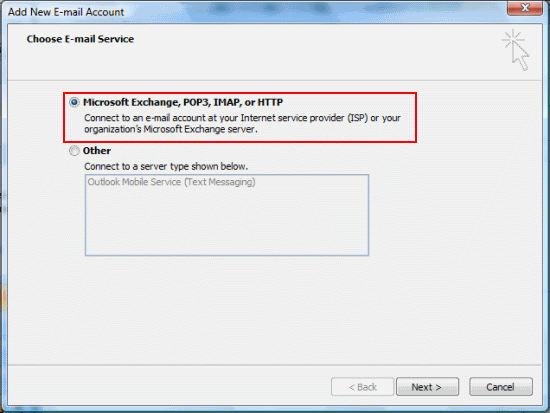
- Fill in your account details (see below the screenshot if you need help with this).
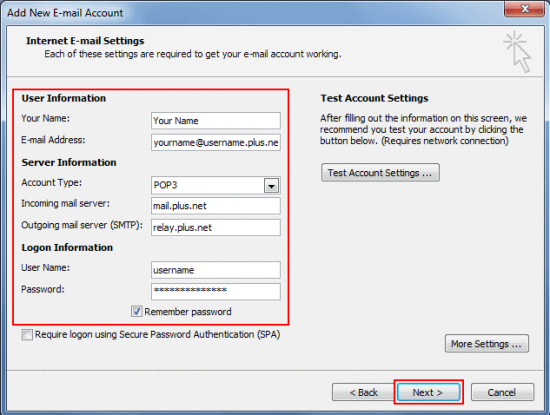
- There are no more settings to enter so click Finish.
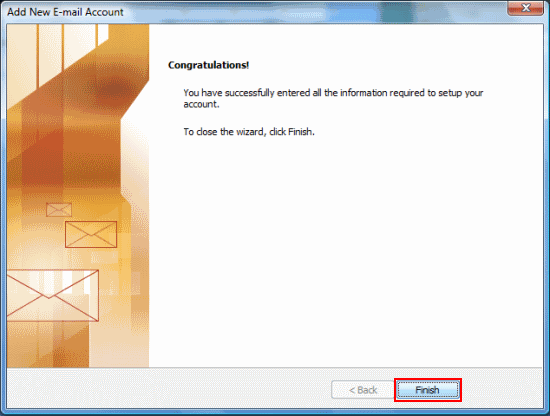
- Click the Send/Receive button and your email will be downloaded to your Inbox.
That’s it, it really is as simple as that!
Further Information
Footprint specialise in creating bespoke websites designed to help take your business to another level. If you’d like to speak to us regarding any of our services, give us a call on 01883 372488 or contact us via Facebook and we’ll be happy to talk you through your options.
Currently Browsing: Creating an Email Account in Outlook 2007

