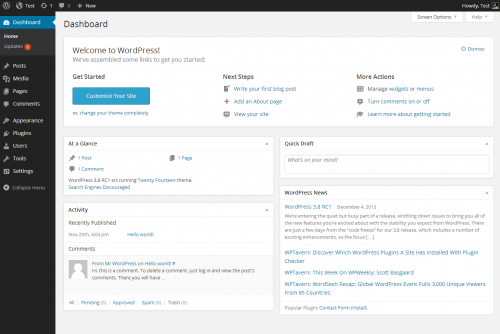You’ve got shiny new WordPress site, but how do you use it?
With such a huge variety of themes, visual options and add-ons, it’s no surprise that WordPress is now the most popular platform for building blogs and websites. It’s stylish, straightforward and simple to use. Over the next few blogs, we’re going to show you just how easy using WordPress really is. From finding your way around your dashboard, to editing images – and everything in between – we can help you take charge of editing and updating your own site.
the most popular platform for building blogs and websites. It’s stylish, straightforward and simple to use. Over the next few blogs, we’re going to show you just how easy using WordPress really is. From finding your way around your dashboard, to editing images – and everything in between – we can help you take charge of editing and updating your own site.
Welcome to your Dashboard
When you log in to your WordPress account, you’ll be greeted by a screen similar to the below:
This is your dashboard!
From here, you can improve, update, edit and view everything to do with your website. You can even change the layout of your dashboard, to make things you use frequently easier to find and access.
In the top right of the screen, you’ll see “Howdy, (username)” – pretty useful to make sure you’re logged into the right site, with the right account. Just below this, you’ll see a link marked “Screen Options” (highlighted by the red arrow). This will allow you to 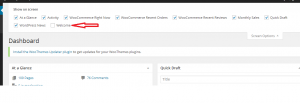 amend which boxes appear in your dashboard. By checking, or unchecking any of the boxes, you’ll be able to amend those that appear on the main screen of your dashboard – leaving room for those you find most useful.
amend which boxes appear in your dashboard. By checking, or unchecking any of the boxes, you’ll be able to amend those that appear on the main screen of your dashboard – leaving room for those you find most useful.
You can also change the order of the boxes that appear in your dashboard, by dragging and dropping them. If there’s something you use all the time, and need it at the top, just hold your cursor on the title bar, click, hold and move it to where you want it.
To the left of your screen, you’ll see a list menu. This is your navigation menu. From here, you can do everything. Writing blogs, moderate comments, adding new webpages, etc. All things we’ll go into over the next few blogs. At the bottom of this list, you’ll see an option titled “Collapse Menu”. Clicking this will reduce your navigation menu down, allowing your main page to take up more room on your screen (particularly useful if you’re editing images). To reinstate it, simply click the right-pointing arrow.
In the next blog, we’ll cover creating posts & pages, as well as adding images to your image library. If there are any things you have queries on, or would like to know more about, please contact us and we’ll put that in the blog as well.
Intro to your blog, from WordPress.tv:
Further Information
Footprint Web Design have been at the forefront of web design and development for nearly 20 years. If you are looking for a website that truly represents your business, or advice on how to make your site stand out, then contact us today on 01883 372 488, or via email at info@footprint.co.uk.