LinkedIn is one of the world’s most powerful professional networks. With hundreds of millions of members currently, and growing rapidly, they have adopted the mission to provide an easy method of connecting with like-minded professional people.
LinkedIn can help you:
- Establish your professional profile and control one of the top search results for your name.
- Build and maintain your professional network.
- Find and reconnect with colleagues and classmates.
- Learn about other companies, and gain industry insights.
- Find other professionals in the same industry using groups.
- Share your thoughts and insights through LinkedIn’s long-form publishing platform.
- Tap into the knowledge of your network.
- Discover new career opportunities by searching for jobs.
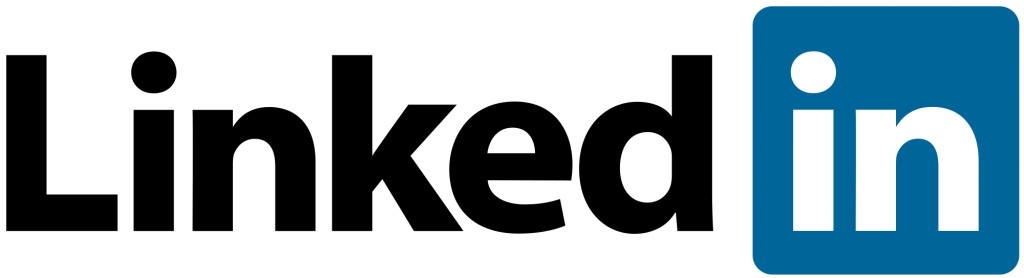
How To Set Up a LinkedIn Profile
The good news is that if this platform sounds of some interest to you, the signing up process could not be much easier. Simply follow the
- Navigate to the LinkedIn sign up page.
- Type your first and last name, email address, and a password you’ll use.
- Click Join now.
Please Note – You must use your true name when creating a profile. Company names and pseudonyms are not allowed, as explained in LinkedIn’s User Agreement.
Creating a LinkedIn Company Page
A LinkedIn Company Page helps others learn more about your business, brand, products and services, and job opportunities.
Note: You must first create a LinkedIn profile with your real first and last name before you can complete the below steps to create a Company Page.
To create a Company Page:
- Click the Work icon in the top right corner of your LinkedIn homepage.
- Click ‘Create a Company Page’.
- Enter your Company Name and choose a URL. All Company Page URLs will structured as linkedin.com/company/[YOUR COMPANY NAME].
- While the name of your Company Page doesn’t need to be unique, the public URL for your page cannot be the same as one that exists on LinkedIn. LinkedIn members and search engines will use this unique URL to find your page.
- Please review the Company Page URL requirements below.
- Check the verification box to confirm you have the right to act on behalf of that company in the creation of the page.
- Click the Create page button.
- If you don’t have a confirmed email address associated with your LinkedIn account, you’ll be prompted to add and verify your email address.
- Click Get started on the welcome screen to begin editing your Company Page.
Your Company Page URL:
- Must contain at least one non-numeric character.
- Can be a lowercase alphabet, numeric, hyphen, or Chinese, Japanese, or Korean (CJK) Unicode.
- Must not include more than one consecutive hyphen (i.e. company–name) and can’t have a hyphen at the beginning or end (i.e. -company-name or company-name-).
Any improper characters will be automatically replaced with a hyphen.
To publish your Company Page you must include a company description (250-2000 characters including spaces) and company website URL. Keep in mind that a preview of your Company Page is not available. When you publish the page, it is live on our website.
Contact Us
If you would like any further information regarding LinkedIn and how it can be perfect to help support your business, Footprint Web Design have been at the forefront of web design and Social Media development for nearly 20 years. If you are looking for a website that truly represents your business, or advice on how to make your site stand out, then contact us today on 01883 372 488, or via email at info@footprint.co.uk.
Currently Browsing: How To Set Up a LinkedIn Account

