You can easily add an email account to your smartphone. Follow the steps below to find out how.
Automatic Setup
To set up your email account, you will need to:




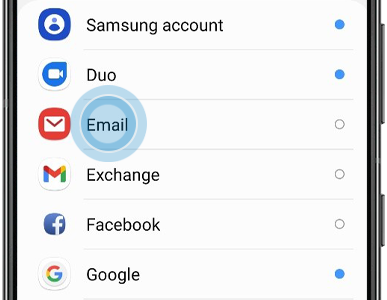


Please note:
- if you’re having trouble connecting, you may need to follow the steps in Manual Setup
- screenshots may look different depending on the email provider used
Manual Setup
To set up your email manually, you will need to:




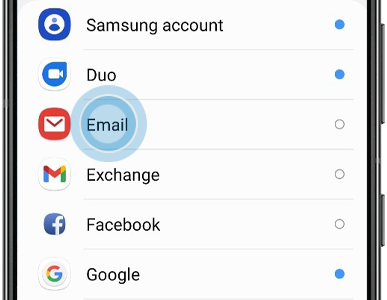


Configuration details for Hotmail:
Type: Web & POP3
email format username@live.com
Username format: Full email address
Incoming mailserver: pop3.live.com
Outgoing mailserver: smtp.live.com
You may need to configure your email account within its settings. You can find more details on Microsoft and Hotmail email here.
Configuration details for Google Gmail:
Type: Web & POP3
email format: username@gmail.com
Username format: Full email address
Incoming mailserver: pop.gmail.com
Outgoing mailserver: smtp.gmail.com
SMTP port: 465
TLS/SSL required: Yes
You may need to configure your email account within its settings to allow the app to access your Gmail. You can get support from Gmail on Gmail account settings here.
Further Information
If you’d like to speak to us regarding any of our services, including our online marketing services, please call us at 01883 372488 or contact us via Facebook and we’ll be happy to talk you through your options.

