In a very similar way to Facebook business pages, it is not possible to give someone the login details to a LinkedIn company page, instead, if you would like to give someone access to the backend of your page, you will have to make them an admin. This is a quick and easy process and by following the steps below, they will soon be able to send out content from the page along with everything else that the dashboard allows.
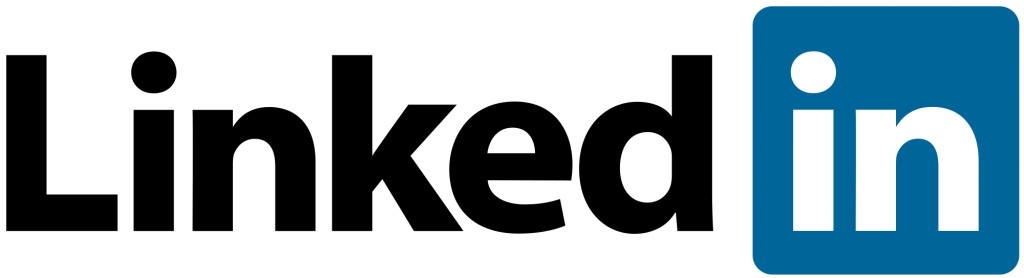
LinkedIn Page super admins can add, edit, or remove page and paid media admins through the Super admin view or an email notification process. The super admin role is automatically assigned to the creator of a Page.
Super admins will receive admin requests through their Activity tab and can view pending requests through their Admin tools.
Important: If you’re the only super admin on the Page, you must assign another super admin before removing yourself.

