How To Add An E-Mail Signature Using Outlook
One of our most commonly received questions relates to adding an e-mail signature to outgoing e-mails. Offering the ideal way to personalise your e-mails along with promote key information such as your website URL, your logo, your business address and your Social Media channels and many more, the addition of an e-mail signature can be hugely beneficial.
The good news is that despite the regular updates to Microsoft Outlook, the process is a quick and simple one. Even better, once you have put this in place, you won’t need to do it again!
Adding a Basic Signature
In Outlook, you can create one or more personalised signatures for your email messages. Your signature can include text, images, your electronic business card, a logo, or even an image of your handwritten signature. You can set up Outlook so that signatures are automatically added to all outgoing messages or create your signature and add it to messages on a case-by-case basis.
To add your very own signature to your e-mails, please follow the helpful guides from Microsoft which take you through the process step-by-step.
Adding Something A Little More Complex
The official guide from Microsoft can be accessed by clicking here and walks you through the process step-by-step in text form.
All of the details above are geared towards adding/updating your signature using a desktop or laptop, what happens if you need to make these changes using a mobile device. The good news is that it is no more complicated and can be done by following the steps below:
Adding An E-Mail Signature Using The Microsoft Web App
You can add your email signature automatically to all outgoing messages, or you can choose to add your signature only to specific messages.
Creating A Signature
- In a web browser, sign in to Outlook Web App using the URL provided by the person who manages email for your organization. Enter your user name and password, and then click Sign in.
- On the navigation bar, choose Settings
 > Options.
> Options. - Under Options, choose Settings > Mail.
- Under Email signature, in the text box, type the signature you want to use. Use the formatting mini toolbar to change the appearance of the signature.
- If you want your signature to display at the bottom of all outgoing items, including replies and forwards, select Automatically include my signature on messages I send. If you don’t select this option, you can manually add your signature to any message.
- Choose Save.
Manually Add Your Signature To A New Message
If you’ve created a signature, but didn’t select the option to add your signature to all outgoing messages, you manually can add it to specific messages.
- In a web browser, sign in to Outlook Web App using the URL provided by the person who manages email for your organization. Enter your user name and password, and then click Sign in.
- Choose New mail above the folder list. A new message form opens in the reading pane.
- At the top of the message, choose
 Insert > Your signature.
Insert > Your signature. -
When your message is ready to go, choose
 Send.
Send.
Automatically Add Your Signature To All Messages You Send
If you’ve created a signature, you can specify if the signature is added to all outgoing messages, including replies and forwards.
- In a web browser, sign in to Outlook Web App using the URL provided by the person who manages email for your organization. Enter your user name and password, and then click Sign in.
- On the nav bar, choose Settings
 > Options.
> Options. - Under Options, choose Settings > Mail.
- Under Email signature, do one of the following:
- To include your signature at the bottom of all outgoing messages, select the Automatically include my signature on messages I send check box.
- To exclude your signature from showing at the bottom of all outgoing messages, clear the Automatically include my signature on messages I send check box.
-
Choose Save.
Contact Us
If you would like to speak to someone about personalising your e-mails, please contact Footprint Web Design on Tel. No. 01883 372488 today.
Currently Browsing: How To Add An E-Mail Signature Using Outlook
Avoid Copyright Image Hot Water With These 5 Tips
It’s never a good idea to use an image with a copyright on your website without permission. Even if this is not picked up immediately, at some point in the future, you may receive an e-mail telling you that you have made what may prove to be a costly mistake!
Whilst not always the case, the possibility exists that you may be on the wrong end of a lawsuit from the rightful owner of the image and without express permission, you have no right to use that particular image on your website.
It can be all too easy to try and justify things to yourself when ‘borrowing’ someone else’s image/photo but the truth is that it doesn’t matter if:
- you have only used part of the image
- you are not intended to make a profit from the image
- you have made an innocent mistake
- you are not claiming to have taken the picture yourself
- you have only embedded the image onto your website (it is not actually stored on your server)
- you have disclaimer on your website
- you have provided a link to the source and list the photographer’s name
Even if you immediately take down the image, if someone sends you a DMCA notice (you do have to take it down) but this may not be enough to absolve you.

To help you avoid these pitfalls, we have drawn up 5 tips to help you along your way.
No. 1 – Avoid Using Google Images
The quickest and easiest way to source images is to dip into Google Images. The choice is often amazing and it is so easy to find what you are looking for. However, the chances are that the vast majority of these images are already under copyright and even if you credit the source, you can still find yourself in hot water without either paying for or getting permission to use it.
No. 2 – Beware Creative Commons
Flickr is another hugely popular website and actually lets you search for ‘Creative Commons’ images as one of its search options. However, what if after you have downloaded the image, the person who added it to Flickr decides to revoke the ‘Creative Commons’ status? For each photo you download, always check the small print under the “some rights reserved” link to see if any issues may potentially arise in the future.
No. 3 – Don’t Take Any Chances
If you are desperate to use an image that is being used by someone else, ask them if it’s ok! The worst they can do is say no and if you get e-mail conformation saying that they are the rightful owner and are happy for you to use it, you are good to go.
No . 4 – Use Your Own Photos
Whilst not everybody can claim to be David Bailey, your own images should be fine.
No. 5 – Only Use Trusted Sources
If you are prepared to pay, subscribing to a service such as iStock or 123rf can resolve all of these potential pitfalls right from the outset. There are other free sites such as Pixabay but always remember to make sure that you check the smallprint before publishing anything onto your website!
Contact Us
If you would like to speak to someone about using images on your website and the potential for trouble in the future, please contact Footprint Web Design on Tel. No. 01883 372488 today.
Currently Browsing: Avoid Copyright Image Hot Water With These 5 Tips
Does Your Website Need An SSL Certificate?
HTTPS is five letters which have been getting a great deal of publicity recently. With online security being more important than ever before, the addition of an HTTPS (HyperText Transfer Protocol Secure) certificate to a website will help to secure the connection to the website for your visitors.
Browsers nearly always provide an indication of whether the website you are browsing is secure or not. Just take a look at the address bar in the browser to see what we mean. Is the lock in the top left-hand corner locked or unlocked? Does it say secure or not secure? The answer to these questions will tell you whether an HTTPS certificate is in place.

What is HTTPS?
HTTPS (Hypertext Transfer Protocol Secure) is an internet communication protocol that protects the integrity and confidentiality of data between the user’s computer and the site. Users expect a secure and private online experience when using a website. We encourage you to adopt HTTPS in order to protect your users’ connections to your website, regardless of the content on the site.
Data sent using HTTPS is secured via Transport Layer Security protocol (TLS), which provides three key layers of protection:
- Encryption—encrypting the exchanged data to keep it secure from eavesdroppers. That means that while the user is browsing a website, nobody can “listen” to their conversations, track their activities across multiple pages, or steal their information.
- Data integrity—data cannot be modified or corrupted during transfer, intentionally or otherwise, without being detected.
- Authentication—proves that your users communicate with the intended website. It protects against man-in-the-middle attacks and builds user trust, which translates into other business benefits.
What Is The Value Of An SSL Certificate For The User?
Everyone has the right to visit a legal website without worrying about what will happen to their details should a transaction take place.
Google has identified a number of reasons why the switch to HTTPS is beneficial for web users and webmasters alike. These include the fact that data sent using HTTPS is secured via Transport Layer Security protocol (TLS), which provides three key layers of protection:
- Encryption. Encrypting the exchanged data to keep it secure from eavesdroppers. That means that while the user is browsing a website, nobody can “listen” to their conversations, track their activities across multiple pages or steal their information.
- Data integrity. Data cannot be modified or corrupted during transfer, intentionally or otherwise, without being detected.
- Authentication. Proves that your users communicate with the intended website. It protects against man-in-the-middle attacks and builds user trust, which translates into other business benefits.
Value of HTTPS for SEO
Previously, Google announced that HTTPS would be added to their ranking algorithm. Whilst very unlikely to be the difference between a page 10 ranking and a page 1 ranking, building trust with customers is a key part of any SEO campaign and therefore should definitely be considered.
With the majority of browsers making it clear if a website is ‘not secure’, without the inclusion of an HTTPS for your website, you are running the risk of scaring away visitors.
Contact Us
Would like to find out more about making the switch to an HTTPS connection by adding an SSL certificate to your website? Give the Footprint Web Design team a call on Tel. No. 01883 372488 today.
Currently Browsing: Does Your Website Need An SSL Certificate?