4 Ways A Website Designed In WordPress Can Benefit Your Business
WordPress has grown to become the most popular blogging software in the market and has been around since 2003. Over the last few years, WordPress has also become the platform of choice for many non-blogging websites. There are plenty of ways a website designed in WordPress can benefit your business.
Cost Savings
The business world has become quite competitive and WordPress stands out as a platform that enables you to contribute in a great way to saving costs. Gone are the days when you need to have  your designer add new content or posts for you or send the most basic text changes. With WordPress, you can make changes on your own, whenever you want and save the money you would have paid your web designer for more important business expenses. Owing to the technology’s simplicity, ease of use and intuitiveness, time spent on formatting is significantly reduced.
your designer add new content or posts for you or send the most basic text changes. With WordPress, you can make changes on your own, whenever you want and save the money you would have paid your web designer for more important business expenses. Owing to the technology’s simplicity, ease of use and intuitiveness, time spent on formatting is significantly reduced.
Many of WordPress’ features are also very affordable or free to use. With more than enough free plug-ins available, you can efficiently manage your website without a fat budget. Some say it’s as easy as word processing but with far more versatility including audio, graphics, animation, video and other media.
Greater Accessibility
As a cloud based content Management System (CMS), WordPress allows you to manage your site from any Internet enabled computer. This means anyone can change or add content from anywhere in the world, as long as they have Internet access and a browser. You don’t need to fix firewall settings or purchase additional software to manage your site. Moreover, there are plenty of free apps available for android and iOS mobile devices.
The ease of access also provides a way for staff with complementary skills to concurrently maintain different parts of the site. Pages and sections of your website can be independently edited by different individuals and or teams for better efficiency.
Increased Flexibility
WordPress is highly customisable in terms of features and design. You can take advantage of custom created themes to align the front end of your website to your brand. Numerous functionality features also allow it to be easily customised in an array of differ ways.
WordPress websites also have virtually unlimited scalability. This makes it ideal for business as you can add hundreds of thousands of products and pages to your website to meet its growing demands over time. Even with such additions, your sites performance will not be compromised.
Fast and easy updates enable WordPress to keep up with the latest technology and best practices. As it is open source, your WordPress website is not tied down to a specific CMS with your web design contractor. WordPress is used by thousands of skilled developers around the world; you can always count on someone out there to help you develop your site further.
Easy Administration
Administrators with access to the CMS of your website can add multiple users with different access permissions for each user as required. This is especially useful if you have members of your staff who will be responsible for different aspects of your website.
Further Information
If you’d like to speak to use regarding how we can help you to use effective web design techniques to grow your company, give us a call on 01883 372488 or contact us via Facebook and we’ll be happy to talk you through your options.
Currently Browsing: 4 Ways A Website Designed In WordPress Can Benefit Your Business
How Important is Social Media For My Business?
If we said that we may be able to help to get your customers to help spread the word about you and your company, would that be something that you’d be interested in? We all understand how important customer referrals can be, due to the fact that referred customers are often far easier (at least initially) to do business with than customers with whom you have had no previous interaction. Few avenues offer a better opportunity to get these wheels in motion than Social Media avenues.
Without wishing to put too fine a point on this, if you’re not connected properly with different social media outlets, the chances are your competitors will be and this will help to give them an edge. Did you know figures indicate that there are in excess of 500 million users on Facebook alone? With upwards of 50% of these users checking in on a daily basis to see what their friends, family and acquaintances are up to and what they are talking about, it’s very important to ensure that your customers have the opportunity to tell their friends what a great job you have done for them!
Why is Social Media marketing important?
When used correctly, social media marketing can play a pivotal role in the marketing plan for your business. With so many people (and therefore potential customers) using social media outlets  such as Facebook, Twitter, Google+, and blogs, it’s so important to ensure that you are in a position to make your presence felt.
such as Facebook, Twitter, Google+, and blogs, it’s so important to ensure that you are in a position to make your presence felt.
How else can social media be used to help?
- Engage Your Audience: Regardless of your particular line of business, the ability to engage your audience can be key. Of course people will always have the ability to pick up the phone or send you an e-mail but in a world where patience is thin, social media outlets offer the quickest and easiest way for people to contact you.
By making sure that you post regularly, along with posting the right content and questions, you will open up the possibility to draw new and existing customers into a discussion, or at least interacting with your business.
- Boost Sales: There’s no escaping the fact that ultimately you would like to turn these new connections into actual sales. With the correct use of social media tools, you will gain the ability to attract new customers and boost your sales.
With the initial creation of just a Facebook business page and a Twitter account, you can start attracting potential customers, and hopefully begin turning those new connections into customers through a combination of regular posts and incentive deals ensuring that not following you is just too good an opportunity to miss.
How important is Social Media to SEO?
The lines between social media and SEO have never been thinner and this is a trend that is set to continue.
Perhaps the most important aspect of a successful campaign is the ability to create unique engaging content. If you want to crack Google’s first page, your website simply must have excellent content.
The amount of engaging content which you can add to your social networking channels will help Google to endorse your brand with a certain amount of “authority”, just as it views you as an authority in your specific area due to the amount of people commenting, liking, sharing, re-tweeting, etc. The higher the authority that your website receives, the higher up the rankings that you will go.
Sounds simple doesn’t it!
Further Information
If you’d like to speak to use regarding how we can help you to use social media channels to grow your company, give us a call on 01883 372488 or contact us via Facebook and we’ll be happy to talk you through your options.
Currently Browsing: Is Social Media Important For My Business?
How To Set Up an E-Mail Account on an Apple Mac
This tutorial will help you setup your Mac Mail client with your email settings.
Use the Mail app to send, receive and manage email for all of your email accounts in one location. Simply add the accounts — such as iCloud, Exchange, Google, school, work or other — you want to use in Mail.
Please Note – The instructions below are correct as of 4th October 2019.
Add an email account
- The first time you open the Mail app
 on your Mac, it may prompt you to add an account. Select an account type — if you don’t see your type, select Other Mail Account — then enter your account information.
on your Mac, it may prompt you to add an account. Select an account type — if you don’t see your type, select Other Mail Account — then enter your account information.

- If you already added an email account, you can still add more. In Mail, choose Mail > Add Account, select an account type, then enter your account information. Make sure the Mail tickbox is selected for the account.
- If you’re using an account on your Mac with other apps, such as Contacts or Messages, you can also use that account with Mail. In Mail, choose Mail > Accounts to open Internet Accounts preferences, select the account on the left, then select the Mail tickbox on the right.
Temporarily stop using an email account
- In the Mail app
 on your Mac, choose Mail > Accounts.
on your Mac, choose Mail > Accounts. - Select the account, then deselect the Mail tickbox.Now the account’s messages are not shown in Mail.
To use the account again with Mail, select the Mail tickbox; the account’s messages are shown again (they don’t need to be downloaded from the server again).
Remove an email account
When you remove an email account from Mail, the account’s messages are deleted and no longer available on your Mac. Copies of messages remain on the account’s mail server and are still available (from webmail, for example).
Important: If you’re unsure whether messages you want to keep are still on the mail server, move or copy them to a mailbox stored on your Mac (the mailbox appears in the On My Mac section in the Mail sidebar) before you delete the account in Mail.
- In the Mail app
 on your Mac, choose Mail > Preferences, then click Accounts.
on your Mac, choose Mail > Preferences, then click Accounts. - Select an account, then click the Remove button
 .
.
Note: If the account is used by other apps on your Mac, you’re asked to remove the account in Internet Accounts System Preferences. Click the button to open Internet Accounts, then deselect the Mail tickbox for the account. To stop using the account in all apps, make sure the account is selected, then click the Remove button
 .
.
Old Instructions
Add an email account
- The first time you open the Mail app
 on your Mac, it may prompt you to add an account. Select an account type — if you don’t see your type, select Other Mail Account — then enter your account information.
on your Mac, it may prompt you to add an account. Select an account type — if you don’t see your type, select Other Mail Account — then enter your account information.

- If you already added an email account, you can still add more. In Mail, choose Mail > Add Account, select an account type, then enter your account information. Make sure the Mail tickbox is selected for the account.
- If you’re using an account on your Mac with other apps, such as Contacts or Messages, you can also use that account with Mail. In Mail, choose Mail > Accounts to open Internet Accounts preferences, select the account on the left, then select the Mail tickbox on the right.
Temporarily stop using an email account
- In the Mail app
 on your Mac, choose Mail > Accounts.
on your Mac, choose Mail > Accounts. - Select the account, then deselect the Mail tickbox.Now the account’s messages are not shown in Mail.
To use the account again with Mail, select the Mail tickbox; the account’s messages are shown again (they don’t need to be downloaded from the server again).
Remove an email account
When you remove an email account from Mail, the account’s messages are deleted and no longer available on your Mac. Copies of messages remain on the account’s mail server and are still available (from webmail, for example).
Important: If you’re unsure whether messages you want to keep are still on the mail server, move or copy them to a mailbox stored on your Mac (the mailbox appears in the On My Mac section in the Mail sidebar) before you delete the account in Mail.
- In the Mail app
 on your Mac, choose Mail > Preferences, then click Accounts.
on your Mac, choose Mail > Preferences, then click Accounts. - Select an account, then click the Remove button
 .
.
Note: If the account is used by other apps on your Mac, you’re asked to remove the account in Internet Accounts System Preferences. Click the button to open Internet Accounts, then deselect the Mail tickbox for the account. To stop using the account in all apps, make sure the account is selected, then click the Remove button
 .
.
For older versions, please follow the details below:
Add your email account
If you don’t have an email account set up, Mail prompts you to add your email account. To add another email account, follow these steps:
- Open Mail.
- Choose Mail > Add account.
- Choose your email provider from the list, then click Continue.
- Enter your name, email address, and email password, then follow the onscreen instructions.
If necessary, Mail might ask you for additional settings. These can be found below:
Mail settings you might need from your email provider
If Mail asks you to enter email settings manually, you may need to get the account type, mail server address, and other details listed in this article.
| Name of setting | Setting | Description |
|---|---|---|
| Full Name | Choose your sender name as you would like it to appear in messages that you send. Example: John Appleseed. | |
| Email Address | Your email address for this account, such as appleseed@example.com. | |
| Incoming mail server settings | ||
| These settings are for downloading messages (receiving email) from your email provider’s mail server. | ||
| Account Type | Choose IMAP*, POP, Exchange IMAP, or Exchange EWS1, as directed by your email provider. If you’re using a Microsoft Exchange account, see the Exchange setup instructions for Mac or iPhone, iPad, and iPod touch. | |
| Description | Choose the name that Mail will use for your account, such as Work, School, or Yahoo. | |
| Incoming Mail Server (host name) | The host name of the incoming mail server, such as mail.example.com. | |
| User Name | Your user name for this account, such as appleseed. Some email providers want your full email address as your user name. | |
| Password | The email password you use to sign in to your account. | |
| Port | The port number used by the incoming mail server. Common port numbers for incoming mail are 143 and 993 for IMAP accounts, and 110 and 995 for POP accounts. | |
| Authentication | Choose Password, MD5, NTLM, Kerberos, or None, as directed by your email provider. | |
| Use SSL? | Does the incoming mail server support SSL (Secure Sockets Layer) or TLS (Transport Layer Security) encryption? | |
| Outgoing mail server (SMTP) settings | ||
| These settings are for uploading messages (sending email) to your email provider’s mail server. | ||
| Outgoing mail server (SMTP) | The host name of the outgoing SMTP (Simple Mail Transfer Protocol) server, such as smtp.example.com. | |
| Port | The port number used by the outgoing mail server. Common port numbers for outgoing mail are 25, 465, and 587. | |
| Use SSL? | Does the outgoing mail server support SSL or TLS encryption? | |
| Authentication | Choose Password, MD5, NTLM, Kerberos, or None, as directed by your email provider. If None, you may need the additional settings below to send email when you’re on a different network, such as from a Wi-Fi hotspot or Internet cafe. | |
| Outgoing mail server (SMTP) settings for when you’re on a different network | ||
| Get these off-network settings only if your email provider doesn’t use authentication for outgoing mail. | ||
| Outgoing Mail Server (SMTP) | The host name of the outgoing mail server, such as smtp.example.com. | |
| Port | The port number used by the outgoing mail server. | |
| Use SSL? | Does the outgoing mail server support SSL or TLS encryption? | |
| Authentication | Choose Password, MD5, NTLM, Kerberos, or None, as directed by your email provider. | |
* IMAP (Internet Message Access Protocol) is best if you check email from multiple devices, because your messages are stored with your email provider until you delete them. As long as your devices can connect to your email service, your mailbox stays the same on each device. If you use POP (Post Office Protocol) on more than one device, those changes don’t appear on every device, and new messages delivered to one device may not be delivered to your other devices.

Send and reply
Learn how to compose, reply to, and forward email.
Send new messages
- Click New Message
 in the Mail toolbar, or choose File > New Message.
in the Mail toolbar, or choose File > New Message. - Enter a name, email address, or group name in the “To” field. Mail gives suggestions based on your contacts and messages on your Mac and devices signed into iCloud.1
- Enter a subject for your message.
- Write your email in the body of the message.
- To add an attachment, drag an attachment to the body of the message, or choose File > Attach Files, choose an attachment, then click Choose.
- To change your font and format, use the options at the top of the message window.
- Send or save your message:
- To send, click
 or choose Message > Send.
or choose Message > Send. - To save your message as a draft for later, close the message, then click Save.
- To send, click
Reply and forward
- To reply to a single person, click Reply
 , type your response, then click Send
, type your response, then click Send  .
. - To reply to everyone on a group email, click Reply All
 , type your response, then click Send
, type your response, then click Send  .
.
- To forward a message to other people, click Forward
 , type your response, then click Send
, type your response, then click Send  .
.

Organise and search
Sort your emails into folders and use multiple search options to find specific messages.
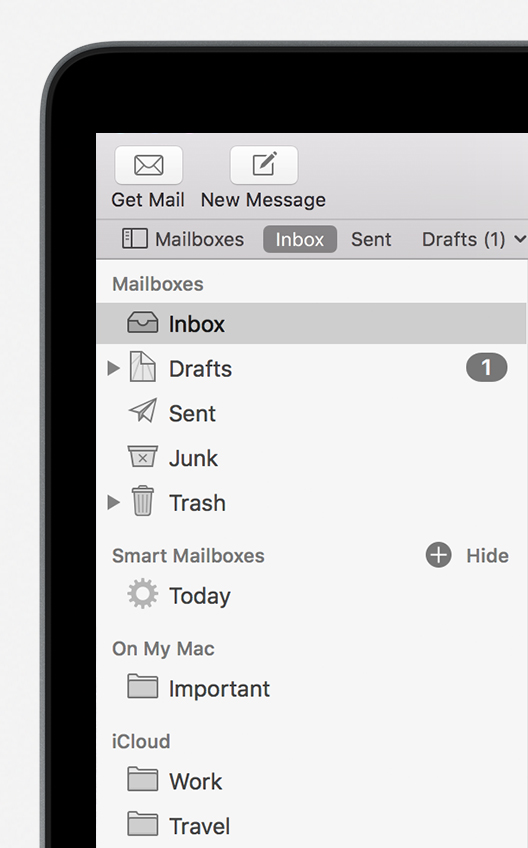
Create folders
You can create Mailboxes to organize your emails into folders.
- Open Mail, then from the menu bar at the top of your screen, choose Mailbox > New Mailbox.
- Choose the location for the Mailbox in the dialog that appears:
- Choose your email service (like iCloud) to access your Mailbox on your other devices, like an iPhone signed into the same email account.
- Choose On My Mac to access your Mailbox only on your Mac.
- Name the mailbox and click OK.
If you don’t see the mailboxes sidebar, choose View > Show Mailbox List. To show or hide mailboxes from an email account, move your pointer over a section in the sidebar and click Show or Hide.
Sort your emails
- To move a message from your Inbox to a mailbox, drag the message onto a mailbox in the sidebar.
- To delete a message, select a message, then press the Delete key.
- To automatically move messages to specific mailboxes, use rules.
Search
Use the Search field in the Mail window to search by sender, subject, attachments, and more. To narrow your search, choose an option from the menu that appears as you type.


Add and mark up attachments
Attach documents and files to your messages and use Markup to annotate, add your signature, and more.
Attach a file
There are a number of ways to attach a file to your message:
- Drag an attachment to the body of the message.
- Choose File > Attach Files, choose an attachment, then click Choose.
Use Markup with your attachments
You can use Markup to draw and type directly on an attachment, like an image or a PDF document.2
- Click Attach
 or choose File > Attach Files in the message window.
or choose File > Attach Files in the message window. - Choose an attachment, then click Choose File.
- Click the menu icon
 that appears in the upper-right corner of the attachment, then choose Markup. These are some of the markup tools available:
that appears in the upper-right corner of the attachment, then choose Markup. These are some of the markup tools available:
- Use the Sketch
 tool to create freehand drawings.
tool to create freehand drawings. - Use the Shapes
 tool to add shapes like rectangles, ovals, lines, and arrows.
tool to add shapes like rectangles, ovals, lines, and arrows. - Use the Zoom
 tool in the Shapes menu to magnify and call attention to a part of an attachment.
tool in the Shapes menu to magnify and call attention to a part of an attachment. - Use the Text
 tool to add text.
tool to add text. - Use the Sign
 tool to add your signature.
tool to add your signature.
- Use the Sketch
- Click Done.
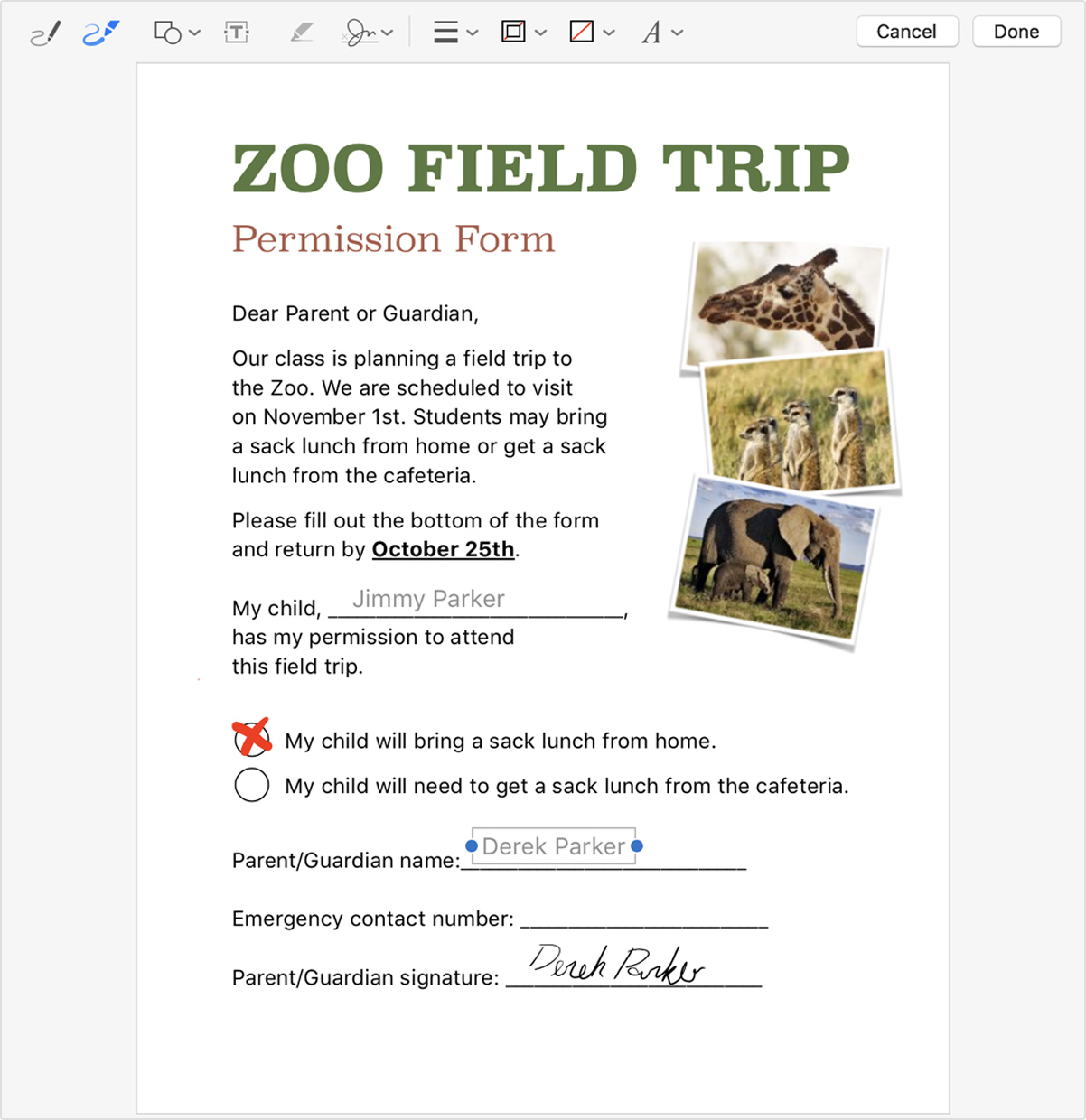
For more information, please click here.
Further Information
Footprint specialise in creating bespoke websites designed to help take your business to another level. We have been providing SEO Surrey since 1998 and if you’d like to speak to us regarding any of our services, give us a call on 01883 372488 or contact us via Facebook and we’ll be happy to talk you through your options.