To add your business information to Google Maps, Search and other Google properties, create a Google My Business listing (or get access to one, if it exists). Use Google My Business for free to manage how your business information appears across Google, including Search and Maps.
Follow the steps below to add or claim your business listing:
Using A Desktop or Laptop
To add or claim your business profile, follow these steps:
- Open Google My Business.
- In the top right-hand corner, click Start now.
- Sign in to your Google Account, or create one if you don’t already use Google services.
- Enter the name of your business and click Next.
- Choose whether you want your business location to appear on Google Maps.
- If you serve customers at your business address:
- Choose Yes, then click Next.
- Enter your business address, then click Next.
Note: If you also serve customers outside your business address, you’ll have the option to list your service areas as well.
- If you don’t serve customers at your business address:
- Choose No, then click Next.
- List your service areas, then click Next.
- If you serve customers at your business address:
- Use the search field to select a business category, then click Next.
- Enter a phone number or website URL for your business, then click Next.
Note: You’ll also have the option to create a free website based on your information. - To complete sign-up and verify your connection to this business, click Finish.
- Select a verification option.
- To verify at another time, under ‘Verify later’, click Later. If you’re not authorised to manage the business, find the person in your organisation who’s authorised and continue the process.
Note: If you see a page that says ‘This listing has already been claimed’, click Request access and follow the directions to claim your business. Learn more about how to request ownership.
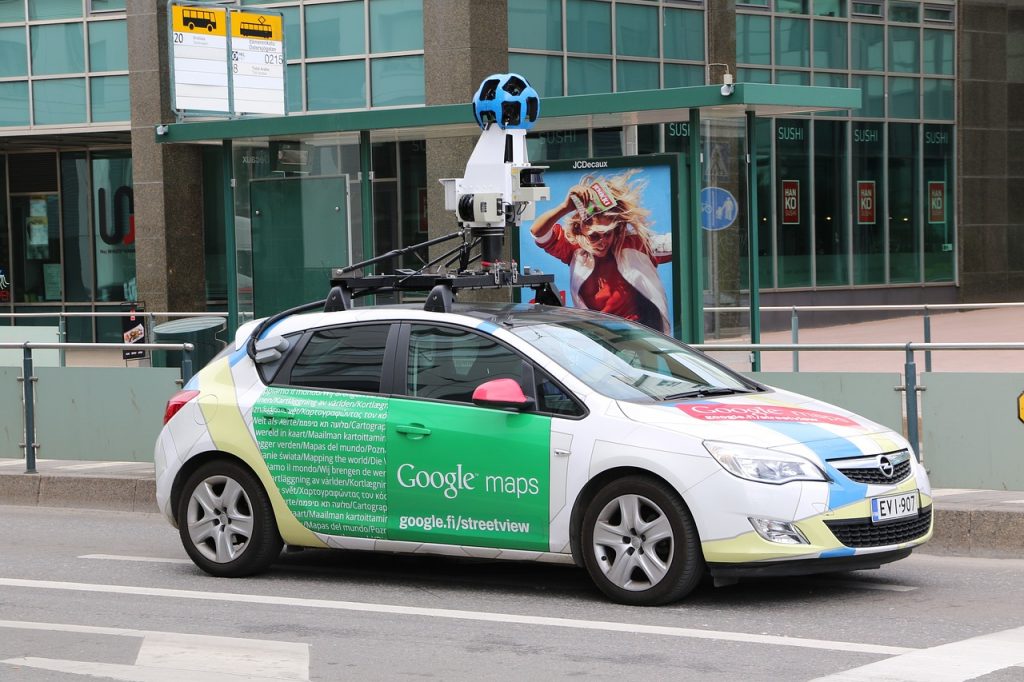
Using A Mobile or Smart Device
- Open the Google My Business app.
- Sign in with the Google Account that you’d like to use to manage your business.
- If this is your first time adding a business to Google, sign in with the Google Account that you’d like to use to manage your business and tap Continue.
- If you’ve added a business before, tap More, then tap the name of your business to reveal a list of all listings in your account. Scroll to the bottom of the page and select + Create new business.
- If you see a dialogue letting you know that someone else has verified the business, follow these steps.
- Enter your business name and information and agree to the Terms of Service. Tap Continue when you’re ready to create a listing for your business.
Note: Use a computer to use more advanced editing features, including adding service areas to your Google My Business listing.
Use Google Maps to claim your business
To claim your business on Google Maps, follow these steps:
- Open the Google My Business app.
- Search for your business.
- Open the business information panel, then scroll down and tap Claim this business
.
Further Information
If you’d like to speak to us regarding this or any of our services, including our WordPress web designs, please give us a call on 01883 372488 or contact us via Facebook and we’ll be happy to talk you through your options.

