Have you been asked to give someone access to your Google Analytics property? Thankfully, this is a quick and easy process and by following the step by step guide below, you will quickly be able to add them to the account.
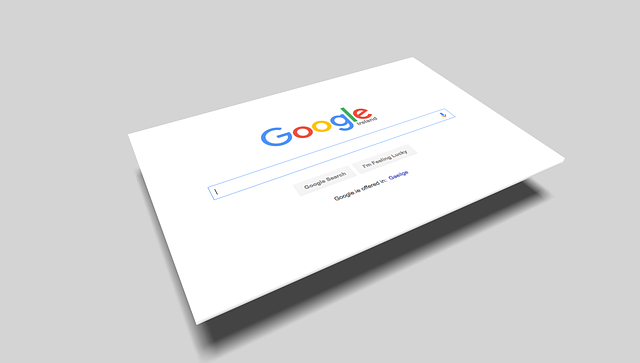
You can add users at the account, property, or view level. The level at which you add a user determines that user’s initial access. For example, if you add a user at the account level, then that user also has access to all the properties and views in the account, with the same set of permissions. If you add a user at the view level, then the user has access to only that view with the permissions you provide. You can change the level of access and permissions for a user at any time. (Learn more about permissions.)
Users are identified by their email addresses. You can add only users whose email addresses are registered in Google accounts.
To add or modify users, you must have the Administrator role at the account, property, or view level. You can add or modify users at each level for which you have permission.
To delete users, you must have Administrator role at the account level. You can delete users only at the account level. Any user with permission can delete any other user. As a safety measure, if you are the last user who has the Administrator role, you cannot delete yourself.
Search the user list, or click > Add filter to filter the list for user names, email addresses, Org admins, user groups, permissions, or policy violations.
Add users
You can add as many users as you need. To add a new user to an account/property/view:
- Sign in to Google Analytics.
- Click Admin, and navigate to the desired account/property/view.
- In the Account, Property, or View column (depending upon whether you want to add users at the account, property, or view level), click Access Management.
- In the Account permissions list, click +, then click Add users.
- Enter the email address for the user’s Google Account.
- Select Notify new users by email to send a message to the user.
- Select the permissions you want. Learn more about permissions.
- Click Add.
Edit users
You can edit the permissions for any user at any level in an Analytics account. For example, if you have given a user the Viewer role for only a single view, you can subsequently also give the user the Editor role for only that view. Or you can give that user the Editor role at the property level, and thereby also give that user the Editor role for every view in that property.
You can give a user more permissions as you move down the account hierarchy, but you cannot give a user fewer permissions than you assigned at higher levels. For example, if you assign a user the Editor role at the account level, then that user also has the Editor role at the property and view levels (and you cannot revoke those permissions at the property or view level). Conversely, you can assign a user the Editor role at the view level, but assign no permissions at either the property or account level. Learn more about access.
To modify permissions for an existing user:
- Sign in to Google Analytics..
- Click Admin, and navigate to the desired account/property/view.
- In the Account, Property, or View column (depending upon whether you want to modify permissions at the account, property, or view level), click Access Management.
- Use the search box at the top of the list to find the user you want. Enter a full or partial address( e.g., janedoe@gmail.com or janedoe).
- Click the user name, then add or remove permissions.
- Click Save.
Delete users
To delete a user:
- Sign in to Google Analytics..
- Click Admin, and navigate to the desired account.
- In the Account, Property, or View column, click Access Management.
- Use the search box at the top of the list to find the user you want. Enter a full or partial address( e.g., janedoe@gmail.com or janedoe).
- Select the check box for each user you want to delete, then click REMOVE.

