How To Respond To A Bad Review
We understand just how important the reputation of your business is to you. Both in regards to helping to grow your business and also for your own personal pride, the reputation of your business can prove to be one of your most powerful assets or one of your biggest liabilities depending on how positive it is.
With potential customers placing more importance on reviews than ever before, especially if they are new to your products and services, this is an area of your business that must not be overlooked.
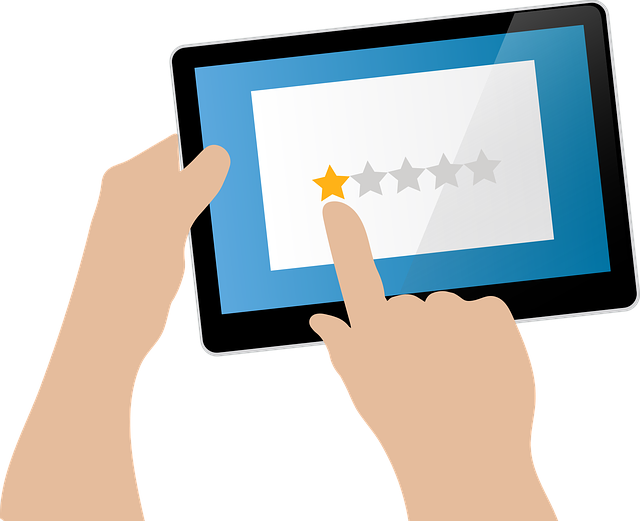
Building Your Online Profile
Your ‘Google My Business’ profile (which helps to generate your listing on Google Maps) is arguably the most important online profile you can establish for your business. This is in no small part to the fact that when someone takes the time to leave a review, it will be displayed in Google’s search results. This can be extremely positive but what should you do if someone decides to leave you a poor review?
Don’t Overreact!
The first and most important bit of advice we give is to not overreact! Whilst the receipt of a bad review can seem to be quite personal, the facts are that so long as you don’t receive too many, a bad review is not the end of the world. In fact, it is widely acknowledged that many customers are believed to be mistrustful of businesses that have flawless 5* ratings – as it can be difficult to believe that anyone is really that good! As such, a small number of poor reviews can actually add an air of realism to your profile.
Please do not resort to drastic steps such as deleting your account, changing all of your details or setting up brand new profiles. Establishing an effective online presence can be tricky enough once, never mind twice!

Always Respond To The Review
Always take the time to respond to a negative review but just importantly, always remember to ‘take the high road’ wherever possible. However tempting it may be to give people a piece of your mind, this is very unlikely to be constructive and is very likely to damage your reputation far more than the review will. Just as the review can be viewed by everyone, so can your response.
It’s really important to answer in a professional way. If you feel that an apology is necessary, then, by all means, include one in your response. Try and provide some type of context to the original review as a benefit for future readers and wherever possible, encourage whoever left the review to continue the conversation privately (via phone, e-mail, DM etc) in an effort to resolve the situation rather than continuing the conversation in public.
Use The Review To Help You Improve
Whilst it is not certain that all negative reviews will be warranted, it is possible that they have some merit. Can you use the negative comments as a way to improve your service? If similar comments keep appearing from different people, perhaps a particular area of your business could do with refining. It’s important to keep a level of perspective and whilst we fully understand that no-one will ever enjoy receiving a poor review, don’t worry too much if one appears on your profile.
Need Some More Help
Would like to find out more about dealing with bad reviews? Give the Footprint Digital team a call on Tel. No. 01883 372488 today.
Currently Browsing: How To Respond To A Bad Review
How To Create a Google My Business Listing
To add your business information to Google Maps, Search and other Google properties, create a Google My Business listing (or get access to one, if it exists). Use Google My Business for free to manage how your business information appears across Google, including Search and Maps.
Follow the steps below to add or claim your business listing:
Using A Desktop or Laptop
To add or claim your business profile, follow these steps:
- Open Google My Business.
- In the top right-hand corner, click Start now.
- Sign in to your Google Account, or create one if you don’t already use Google services.
- Enter the name of your business and click Next.
- Choose whether you want your business location to appear on Google Maps.
- If you serve customers at your business address:
- Choose Yes, then click Next.
- Enter your business address, then click Next.
Note: If you also serve customers outside your business address, you’ll have the option to list your service areas as well.
- If you don’t serve customers at your business address:
- Choose No, then click Next.
- List your service areas, then click Next.
- If you serve customers at your business address:
- Use the search field to select a business category, then click Next.
- Enter a phone number or website URL for your business, then click Next.
Note: You’ll also have the option to create a free website based on your information. - To complete sign-up and verify your connection to this business, click Finish.
- Select a verification option.
- To verify at another time, under ‘Verify later’, click Later. If you’re not authorised to manage the business, find the person in your organisation who’s authorised and continue the process.
Note: If you see a page that says ‘This listing has already been claimed’, click Request access and follow the directions to claim your business. Learn more about how to request ownership.
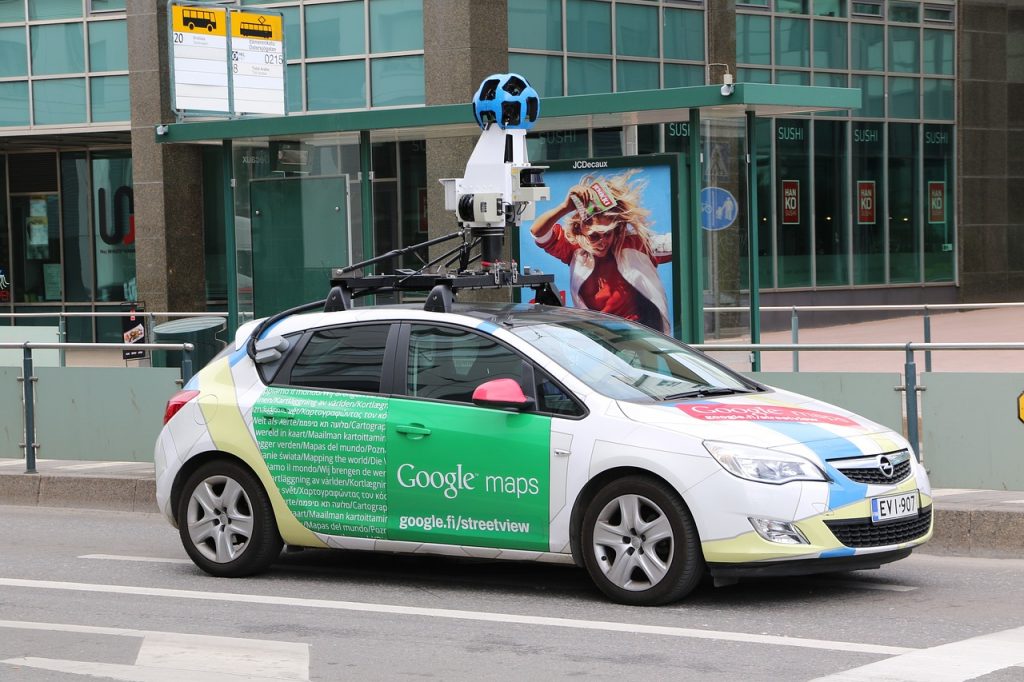
Using A Mobile or Smart Device
- Open the Google My Business app.
- Sign in with the Google Account that you’d like to use to manage your business.
- If this is your first time adding a business to Google, sign in with the Google Account that you’d like to use to manage your business and tap Continue.
- If you’ve added a business before, tap More, then tap the name of your business to reveal a list of all listings in your account. Scroll to the bottom of the page and select + Create new business.
- If you see a dialogue letting you know that someone else has verified the business, follow these steps.
- Enter your business name and information and agree to the Terms of Service. Tap Continue when you’re ready to create a listing for your business.
Note: Use a computer to use more advanced editing features, including adding service areas to your Google My Business listing.
Use Google Maps to claim your business
To claim your business on Google Maps, follow these steps:
- Open the Google My Business app.
- Search for your business.
- Open the business information panel, then scroll down and tap Claim this business
.
Further Information
If you’d like to speak to us regarding this or any of our services, including our WordPress web designs, please give us a call on 01883 372488 or contact us via Facebook and we’ll be happy to talk you through your options.
Currently Browsing: How To Create a Google My Business Listing
Have You Updated Your Whatsapp App Yet?
If you have seen the news today, you will know that WhatsApp has urged its 1.5 billion users to ensure they have the latest update of their incredibly popular app installed after a security breach by hackers resulted in the development of software which allowed them to listen in on your phone.
Once the software has been installed on your phone, the Pegasus spyware has the ability to turn on the phone’s camera and microphone, read emails and messages and collect information about the location of the person using the phone.
In a statement, WhatsApp said: “This attack has all the hallmarks of a private company known to work with governments to deliver spyware that reportedly takes over the functions of mobile phone operating systems.”

How do I update WhatsApp on my phone?
The good news is that you can easily update WhatsApp from your phone’s application store. Please note if you received a message that isn’t supported by your version of WhatsApp, these are the steps which you must follow to update WhatsApp.
- Android: Go to Play Store, then tap Menu > My apps & games. Tap UPDATE next to WhatsApp Messenger.
- Alternatively, go to Play Store and search for WhatsApp. Tap UPDATE under WhatsApp Messenger.
- iPhone: Go to App Store, then tap Updates. Tap UPDATE next to WhatsApp Messenger.
- Alternatively, go to App Store and search for WhatsApp. Tap UPDATE next to WhatsApp Messenger.
- Windows Phone 8.1: Go to Store, then tap Menu > my apps > WhatsApp > update.
- Alternatively, go to Store and search for WhatsApp. Tap WhatsApp > update.
- Windows Phone 10: Go to Microsoft Store, then tap Menu > My Library. Tap Update next to WhatsApp.
- Alternatively, go to Microsoft Store and search for WhatsApp. Tap WhatsApp > Update.
- KaiOS: Press JioStore or Store on the apps menu. Scroll to the side to select Social, then select WhatsApp. Press OK or SELECT > UPDATE.
We encourage you to always use the latest version of WhatsApp. Latest versions contain the newest features and bug fixes.
Have you been hacked?
It’s too early to say. WhatsApp believes only a handful of people, including human-rights activists and a UK-lawyer, were targeted. Citizen Lab, a research group at the University of Toronto, said: “We believe an attacker tried (and was blocked by WhatsApp) to exploit it as recently as yesterday to target a human rights lawyer.”
Further Information
If you’d like to speak to us regarding this or any of our services, including our WordPress web designs, please give us a call on 01883 372488 or contact us via Facebook and we’ll be happy to talk you through your options.