Reaching The Parts Other Blogs Cannot Reach
Blogging is becoming an increasingly popular method of distributing key pieces of information to prospective customers.
Not only does the addition of a blog to your website offer the perfect method of providing quick and easy updates relating to your products and services, it also opens up lines of communication with your customers whilst proving the opportunity to for other people to re-share information on your behalf (the perfect type of marketing!). In essence, effective blogging techniques can be the cost effective form of marketing that just keeps on giving.
How to choose the right topics for your blog is something of great importance (and one we will cover in a future blog of our own). However, below we have identified a number of different methods of enhancing the reach of your blog.
of enhancing the reach of your blog.
- Linking the blog to Google+: By linking the blog to Google Switch your Blogger profile to Google+to take advantage of automatic sharing, the Google+ blogging community, and upcoming features designed to help you build a following.
- Enable Email This Post: If you use Email This Poston your blog, people will be able to forward your posts to friends. This might not have an immediate impact on your site stats, but it enables others to publicize your blog for you.
- Turn on your site feed: When people subscribe to your site feedin their newsreaders, they’re more likely to read your posts.
- Add the blog to Blogger’s listings. When you add your blog to Google’s listingsit shows up in Nextblog, Recently Updated, and other places. It’s like opting-in to traffic.
- Publish regular updates: The more you blog, the more traffic you’ll get.
- Put your blog URL in your email signature: Think of how many forwarded emails you’ve seen in your day, and just imagine the possibilities.
- Submit your address to blog search sites and directories: People look for blog content at Technoratievery day, are you on their list? You should be. Submit your blog’s url to Technorati, Daypop, Popdex, and any other site of that ilk you come across.
- Be an active commenter. If you come across a blog you like, why not leave a comment? This way, others who read and are interested in your comment and click back to your profile and check out your blogs.
- Set your blog to Send Pings: When this setting is activated, your blog will be included in various “recently updated” lists on the web as well as other blog-related services.
- Optimise Google FeedBurner
Further Information
Footprint specialise in creating bespoke websites designed to help take your business to another level. We have been providing SEO Surrey since 1998 and if you’d like to speak to us regarding any of our services, give us a call on 01883 372488 or contact us via Facebook and we’ll be happy to talk you through your options.
Currently Browsing: Reaching The Parts Other Blogs Cannot Reach
How To Set Up An IMAP E-Mail Account
Whilst many people still use POP3 (Post Office Protocol) as their standard protocol for receiving e-mail, there are many people who may benefit from a switch to IMAP (Internet Message Access Protocol) protocol.
Before we go into further detail regarding how to set-up and IMAP e-mail account, we will first offer a brief explanation regarding the difference between the two.
What is the Difference Between POP & IMAP?
POP3 works by downloading emails from a server to a single computer, then deleting them from the server. Because any downloaded messages are sent to a single computer or device and then 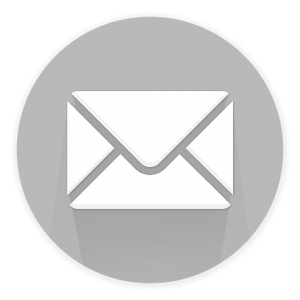 deleted from the server, it can appear that mail is missing or disappearing from your Inbox if you try to check your mail from a different computer. For the vast majority of people, this offers the ideal protocol.
deleted from the server, it can appear that mail is missing or disappearing from your Inbox if you try to check your mail from a different computer. For the vast majority of people, this offers the ideal protocol.
IMAP however is ideal if you regularly need to check your emails from multiple devices, such as a work laptop, a home computer, or a tablet, smart phone, or other mobile device. Tap into your synced (updated) account from any device with IMAP because your e-mails are stored on the server and any sent mail also stays on the server so you can see it from any device.
How To Set Up An IMAP Account
Although there are a number of different e-mail clients, we believe that the different versions of Outlook are by far the most common and popular. As such we have drawn up a quick guide to setting up and IMAP account with Outlook 2003 (and older), 2007 & 2010.
Please Note – If you would like to see how to set up a POP3 account, please click here.
Method 1: Microsoft Office Outlook 2003 and earlier versions of Outlook
- Start Outlook.
- On the Tools menu, click E-mail Accounts.
- Under E-mail Accounts, click Add a new e-mail account, and then click Next.
- Click IMAP as the type of account that you are creating, and then click Next.
- In the Your Name box, enter your name exactly as you would like it to appear to recipients.
- In the E-mail Address box, type your e-mail address.
- In the User Name box, type your account name.
- In the Password box, type your password.
- In the Incoming mail server (IMAP) box, type the name of your IMAP4 server.
- In the Outgoing mail server (SMTP) box, type the name of your SMTP server.NOTE: IMAP4 is a retrieval protocol. You need SMTP to send your messages.
- Click Next after you have completed entering this configuration information, and then click Finish.
Method 2: Microsoft Office Outlook 2007
- Start Outlook.
- On the Tools menu, click Account Settings.
- Click New.
- Click Microsoft Exchange, POP3, IMAP, or HTTP, and then click Next.
- In the Auto Account Setup dialog box, click to select the Manually configure server settings or additional server types check box, and then click Next.
- Click Internet E-Mail, and then click Next.
- In the Server Information section, select IMAP for Account Type.
- In the Your Name box, enter your name exactly as you want it to appear to recipients.
- In the E-mail Address box, type your e-mail address.
- In the User Name box, type your account name.
- In the Password box, type your password.
- In the Incoming mail server box, type the name of your IMAP4 server.
- In the Outgoing mail server (SMTP) box, type the name of your SMTP server.
Note IMAP4 is a retrieval protocol. You must have SMTP to send your messages. - Click Next after you have completed entering this configuration information, and then click Finish.
Method 3: Microsoft Office Outlook 2010
- Start Outlook.
- On the File menu, click Info and click Account Settings.
- Select Account Settings from the list.
- On the E-mail tab, click New and Select Email Account, and then click Next
- Click to select the Manually configure server settings or additional server types check box, and then click Next.
- Click Internet E-Mail, and then click Next.
- In the Server Information section, select IMAP for Account Type.
- In the Your Name box, enter your name exactly as you want it to appear to recipients.
- In the E-mail Address box, type your e-mail address.
- In the User Name box, type your account name.
- In the Password box, type your password.
- In the Incoming mail server box, type the name of your IMAP4 server.
- In the Outgoing mail server (SMTP) box, type the name of your SMTP server.
Note IMAP4 is a retrieval protocol. You must have SMTP to send your messages. - Click Next after you have completed entering this configuration information, and then click Finish.
How to set up an Internet email account in Outlook 2013 or 2016
Note To complete these steps, you will need to know your email address and password provided by your Internet service provider (ISP).
- Start Outlook.
- Select the File tab.
- In the Info category, select Account Settings > Account Settings in the dropdown.
- On the Email tab, select New.
- In the Add New Account dialog box, to configure the new email account automatically, configure the following settings in the Email Account section under Auto Account Setup:
- In the Your Name box, type your full name.
- In the Email Address box, type your e-mail address.
Note Your ISP provides this information.
- In the Password box, type the password that your ISP provided.
- In the Retype Password box, retype the password, and then click Next to begin the Auto Account Setup process.
Outlook will then try to automatically configure your account. Some ISPs require the full email address to be entered into the User Name field. If you want Outlook to automatically enter your email password, make sure that the Save this password in your password list check box is selected. If your account is successfully configured, the Add New Email Account dialog box indicates that the account is created successfully.
- Select Finish > Close.
Note If the automatic configuration fails, the Auto Account Setup feature tries to connect by using a connection that is not encrypted. If this method also fails, then the account must be configured manually.
Note To complete these steps, you will need to know your email address, password, incoming mail server name, and outgoing mail server name that is provided by your Internet Service Provider (ISP).
Manually set up Internet email
To configure the Internet email account manually, follow these steps in the Add New Account dialog box:
- Select Manual setup or additional server types > Next.
- Select POP or IMAP > Next.
- Under User Information , configure the following settings:
- In the Your Name box, type your full name.
- In the Email Address box, type your full email address.
Note Your ISP provides this information.
- Under Server Information, click the kind of email account that you have in the Account Type box. If you select POP3 or IMAP in the Account Type box, configure the following settings:
- In the Incoming mail server box, type the name of the server in lowercase letters. The name may be in the form of “mail.contoso.com.” Or, the name may be in the form of an IP address, such as 172.12.0.0.
- In the Outgoing mail server (SMTP) box, type the name of the outgoing email server in lowercase letters. The name may be in the form of “mail.contoso.com.” Or, the name may be in the form of an IP address, such as 172.12.0.0.
- Under Logon Information, configure the following settings:
- In the User Name box, type your user name. The user name is usually the part of your email address to the left of the @ symbol. Some ISPs require the full email address. Therefore, please contact your ISP if this is needed.
- In the Password box, type the password that your ISP provided.
- If you want Outlook to remember your email account password, click to select the Remember password check box.
- If your ISP requires it, click to select the Require logon by using Secure Password Authentication (SPA) check box to log on by using Secure Password Authentication.
- Select Test Account Settings. When you select Test Account Settings, the following process occurs:
- The connectivity of the system to the Internet is confirmed.
- You are logged on to the SMTP server.
- You are logged on to the POP3 server.
- If the POP3 server must be logged on to first, Outlook automatically sets the Log on to incoming mail server before sending mail option.
- A test message is sent. This message explains any changes that Outlook made to the initial setup.
- Select Next > Finish.
More Information
Advanced Server Setup
If you want to change your email account, click More Settings to open the Internet E-mail Settings dialog box.
The Advanced tab in the Internet Email Settings dialog box lets you set the POP3 and the SMTP server ports, define whether the server requires an encrypted channel, and define server time-out settings and delivery settings.
Some ISP mail servers now require a secure (SSL) port for both the POP3 and the SMTP servers. Please contact your ISP to determine whether your email account requires these settings.
The delivery settings let you read a message, but leave the message on the server for a specified time. This feature is especially helpful if you use the same email account from more than one computer. By default, Outlook enables this feature and sets the time limit to 14 days on the server before copies of messages are removed. If you do not want to keep copies of messages on the server, clear the Leave a copy of messages on this server check box.
Internet Service Providers settings (for manual configuration of Outlook)
We recommend that you contact your Internet service provider (ISP) for information about the exact incoming and outgoing mail server names and settings that you should use when you configure your Internet email account in Outlook. The list provided here contains information only for some Internet service providers in the United States and may not be up to date.
Incoming Mail (POP3) server names and settings:
| Provider Name | Server Name | Port | SPA | SSL | AuthRequired |
|---|---|---|---|---|---|
| AOL | pop.aol | 110 | OFF | OFF | ON |
| AT&T Yahoo | pop.att.yahoo.com | 995 | OFF | ON | ON |
| Charter | pop.charter.net | 110 | OFF | OFF | ON |
| Comcast | mail.comcast.net | 995 | OFF | ON | ON |
| Cox | pop. [insert region].cox.net |
110 | OFF | OFF | OFF |
| Gmail | pop.gmail.com | 995 | OFF | ON | ON |
| Juno | pop.juno.com | 110 | OFF | OFF | OFF |
| Microsoft Live | pop3.live.com | 995 | OFF | ON | ON |
| Netscape | pop.3.isp.netscape.com | 110 | OFF | OFF | ON |
| Netzero | pop.netzero.com | 110 | OFF | OFF | ON |
| Pacbell | pop.att.yahoo.com | 995 | OFF | ON | ON |
| PeoplePC | pop.peoplepc.com | 110 | OFF | OFF | ON |
| Qwest | pop.[enter state ID].qwest.net | 110 | OFF | OFF | OFF |
| Rogers | pop.broadband.rogers.com | 110 | OFF | OFF | ON |
| SBCGlobal | pop.att.yahoo.com | 995 | OFF | ON | ON |
| Swbell | pop.att.yahoo.com | 995 | OFF | ON | ON |
| Verizon | incoming.verizon.net | 110 | OFF | OFF | ON |
| Yahoo | pop.mail.yahoo.com | 110 | OFF | OFF | OFF |
Outgoing Mail (SMTP) server names and settings:
| Provider Name | Server Name | Port | SPA | AuthRequired | Encryption |
|---|---|---|---|---|---|
| AOL | smtp.aol.com | 587 | OFF | ON | None |
| AT&T Yahoo | smtp.att.yahoo.com | 465 | OFF | ON | SSL |
| Charter | smtp.charter.net | 25 | OFF | ON | None |
| Comcast | smtp.comcast.net | 587 | OFF | ON | TLS |
| Cox | smtp.[insert region].cox.net | 25 | OFF | OFF | None |
| Gmail | smtp.gmail.com | 587 | OFF | ON | TLS |
| Juno | authsmtp.juno.com | 587 | OFF | OFF | None |
| Microsoft Live | smtp.live.com | 587 | OFF | ON | TLS |
| Netscape | smtp.isp.netscape.com | 25 | OFF | OFF | None |
| Netzero | authsmtp.netzero.com | 25 | OFF | ON | None |
| Pacbell | smtp.att.yahoo.com | 465 | OFF | ON | SSL |
| PeoplePC | smtpauth.peoplepc.com | 587 | OFF | ON | None |
| Qwest | pop.[enter state ID].qwest.net | 25 | OFF | OFF | None |
| Rogers | smtp.broadband.rogers.com | 587 | OFF | ON | None |
| SBCGlobal | smtp.att.yahoo.com | 465 | OFF | ON | SSL |
| Swbell | smtp.att.yahoo.com | 465 | OFF | ON | SSL |
| Verizon | outgoing.verizon.net | 25 | OFF | ON | None |
| Yahoo | smtp.mail.yahoo.com | 25 | OFF | OFF | None |
For more information, please click here.
Further Information
If you’d like to speak to use regarding our ability to design you a quality website or perhaps how to maximise the potential of your existing website, please give us a call on 01883 372488 or contact us via Facebook and we’ll be happy to talk you through your options.
Currently Browsing: How To Set Up An IMAP E-Mail Account
Should Your Blog Have an RSS Feed?
If you have spent much time online previously, it is likely that you are aware of how much easier hooking up to an RSS feed of a particular website makes it to keep up with the addition of new content to that website.
What Actually is RSS
Dating all the way back to the late ‘90s, RSS stands for Really Simple Syndication and was initially created as a method of allowing website content to be syndicated for use on other sites.
The growth in popularity of RSS now means that it is possibly the foremost method of publishing frequently updating content, along with news headlines, forum posts, video content, blog comments and calendar events.
What is the Main Benefit of Using RSS Feeds
The primary benefit of subscribing to an RSS is that rather than having to search each individual website to see if any new content has been added, the content will be sent straight to your RSS reader. The most common method for viewing RSS feeds is through an application known as a ‘feed reader’ or ‘aggregator’, such as Feed Reader or QuiteRSS.
Please Note – Subscribing to RSS Feeds couldn’t be easier. Typically either through your chosen reader or on the website itself, you simply need to click the subscribe button and you will then receive notification each time new content is published.
Benefits of Promoting Your Business’ RSS feed
RSS feeds can offer a number of important benefits for any business users. By creating an RSS feed for your content and taking steps to encourage any visitors to subscribe, you have the opportunity to ensure that anyone who visits your website will become a regular reader of your new content.
The syndication of your RSS feed also allows your content to be promoted on other blogs and websites and even on news outlets. There are a great number of communities, websites and RSS directories which allow you to submit the URL of your RSS feed to ensure that your headlines are sent out to a much wider audience. This type of ‘feed promotion’ offers the double benefit of helping to lead to an increased number of new targeted visitors whilst helping to build quality back-links to your website, offering the possibility of improved search engine rankings.
If you would like to know more about how RSS may be able to benefit your business, please check out the following video and give us a call on Tel. No. 01883 372488 and we will be happy to run through your options.
Further Information
If you’d like to speak to use regarding our ability to design you a quality website or perhaps how to maximise the potential of your existing website, please give us a call on 01883 372488 or contact us via Facebook and we’ll be happy to talk you through your options.
Currently Browsing: Should Your Blog Have an RSS Feed?