3 Tips To Enhance User Experience
We understand that having a great looking website is really important for all of our clients, after all, this is your shop window. However, this is just the beginning of the web design process and we want to do all that we can to ensure that not only does your website look great, it also functions and performs to a high level.
Please Note – No matter how attractive your website is, poor user experience is very likely to result in their visit becoming just a one time deal!
Below we have identified 3 of our top tips to help keep your visitors happy.

No. 1 – Sometimes Less Can Be More
Cluttered websites can be a nail in the coffin in regards to usability. If a website is too confusing, too difficult to navigate, contains too much information or any other issue, there is a very strong chance that users will find their experience to be a poor one.
Minimalist designs often make websites easier to take in and use, increasing their chances of being effective.
Top Tip – Find the right balance by ensuring that your website does not make users search too hard to find information whilst not overloading them at the same time.
Take all steps possible to ensure that your website is as secure as possible.
No. 2 – Don’t Confuse Website Usability & User Experience
A common mistake for many web designers involves confusing user experience with usability. Whilst they can influence each other, they are not the same thing.
To help break this down a little further, the fundamental difference is as follows:
User experience means that visitors to your website want to use it whereas usability means that a person can easily use it.
Although offering a good user experience is very important because it means your visitors will enjoy browsing your website, there are no guarantees that the site would be usable.

No. 3 – Make Your Visitors Feel Safe
Web users are more switched on to the risks posed by ineffective online security than ever before. If your visitors have concerns about the security of your website, it is highly likely that they will not make either online or in-app purchases.
Customers are quite rightly very wary of having their data stolen when shopping online. For this reason amongst others, they are far more likely to use websites they know and trust to make purchases.
Contact Us
If you would like a chat about your website, please give the Footprint Digital team a call on Tel. No. 01883 372488 today.
Currently Browsing: 3 Tips To Enhance User Experience
5 Ways Twitter Can Work For Your Business
It is highly unlikely that Twitter has not had some type of impact on your life. Whether your experience relates to using a personal Twitter account, seeing friends or family members update the world about their life via their account or seeing a story on the news, Twitter is everywhere!

But are you using it for your business; if not, why not? Below we have outlined 5 ways that Twitter can work for, and benefit, your business.
- Microblogging. Tell the world what you’re doing, what’s coming up, success stories or ask your followers to get involved. Set quizzes and questions that’ll get people onto your website and sharing your details.
- Market research. Want a quick census on a product/decision? Your Twitter audience are your clients; ask their opinion directly and you’ll have the right answer (you will also have made your clients feel valued).
- Industry. Following your competitors and other names in your industry is a great way to keep abreast of progress, changes and market trends.
- Dealing with praise and complaints. It’s now commonplace for businesses to allow their clients to contact them through Twitter. Praise on Twitter can reap huge benefits in terms of swelling your number of followers. Conversely, if someone complains publicly? You can deal with it instantly – letting everyone know your side of the issue and how you propose to deal with it. People who complain are generally just looking for someone to listen; do that and you’ll turn a negative into a positive every time.
- Increase your audience. Twitter has allowed businesses to reach a global client market. The above points will all help you work towards getting your name out there; to potential client sources, you didn’t even know existed. Inciting your existing followers to share your posts and feedback using “#hashtags” will ensure their followers become your followers.

Building The ‘Business/Customer’ Relationship
The relationship between a business and its clients has changed dramatically over the last few years, with a greater emphasis on the flow of information between both parties. Businesses know they can command greater loyalty from their client base if they make them feel involved; clients are more willing to trust a business if they feel that business is trustworthy.
Twitter provides a platform to allow this flow of information. You can let your clients know about upcoming deals or events, interact with people personally (dealing with both praise and grievance) and reach an international audience.
Setting up a Twitter account is easy; follow the URL www.twitter.com, enter your details and you’re away! However, if you don’t have the time to create and maintain your Twitter presence, Footprint can do this all for you.
Contact Us
If you would like to discuss this in further detail, please give our team a ring on Tel. No. 01883 372488 and we will be happy to answer any of your questions.
Currently Browsing: 5 Ways Twitter Can Work For Your Business
How To Create and Use Email Signatures in Mail on Mac
Offering the ideal way to personalise your e-mails along with promoting key information such as:
- Your website URL
- Your logo
- Your business address
- Social Media channels
The addition of an e-mail signature can be hugely beneficial. One of our most commonly received questions relates to adding an e-mail signature to outgoing e-mails. Depending on the platform or device that you are using, the process can actually be a little different.
Below, we have a guide to adding an email signature when using a Mac.
How To Add An Email Signature On A Mac
You can create prepared text, called a signature, to include when you send email messages. For example, you can create one signature for your work email and another signature for your personal email.
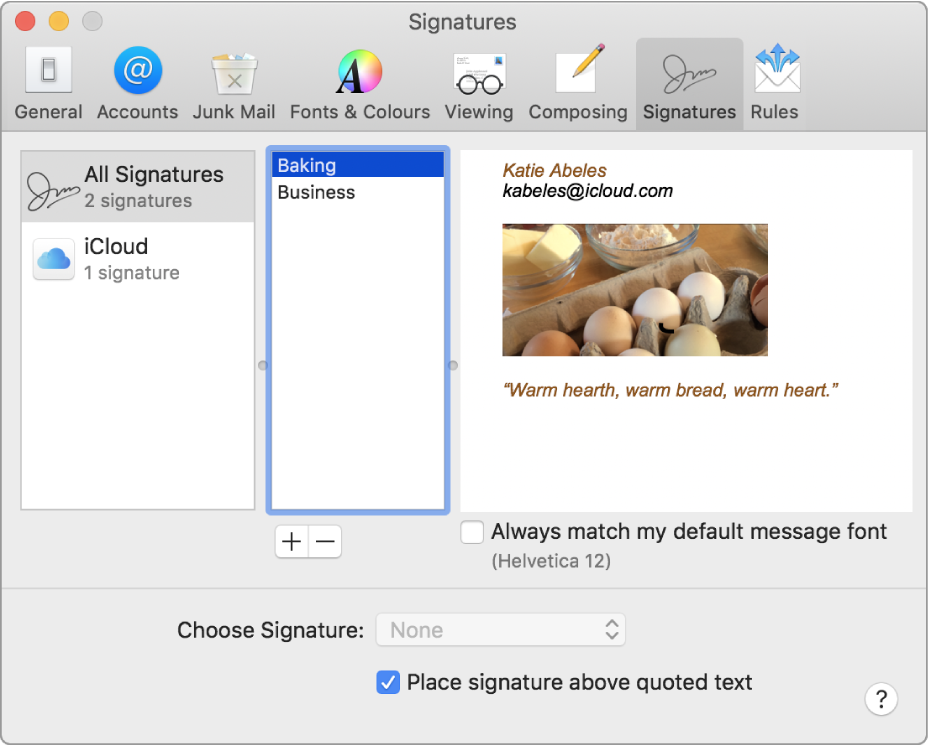
Creating signatures
- In the Mail app
 on your Mac, choose Mail > Preferences, then click Signatures.
on your Mac, choose Mail > Preferences, then click Signatures. - In the left column, select the email account where you want to use the signature.If All Signatures is selected when you create a signature, you’ll need to drag the new signature to an email account before you can use it.
- Click the Add button
 below the middle column.
below the middle column. - In the middle column, type a name for the signature.The name appears in the Signature pop-up menu when you write a message.
- In the right column (the preview), create your signature.You can use the Edit or Format menus in Mail to change the font or layout, turn text into links, or check spelling. To add an image, drag it into the preview area.
If you want your signature to appear after the original text of messages you reply to or forward, deselect the “Place signature above quoted text” tickbox.
Deleting signatures
- In the Mail app
 on your Mac, choose Mail > Preferences, then click Signatures.
on your Mac, choose Mail > Preferences, then click Signatures. - Select a signature in the middle column, then click the Remove button
 .
.
When you delete a signature from All Signatures, it’s deleted from any account that uses it.
Automatically add a signature to emails
You can choose a signature to automatically add to messages you send.
- In the Mail app
 on your Mac, choose Mail > Preferences, then click Signatures.
on your Mac, choose Mail > Preferences, then click Signatures. - Select an account in the left column.
- Click the Choose Signature pop-up menu, then choose a signature.If you have more than one signature for an account, Mail can automatically alternate between them — choose At Random or In Sequential Order from the pop-up menu.
If you want to stop having a signature automatically added to your messages, click the Choose Signature pop-up menu, then choose None.
Adding a signature to emails yourself
- In the Mail app
 on your Mac, click the Signature pop-up menu in the message you’re writing.
on your Mac, click the Signature pop-up menu in the message you’re writing. - Choose a signature.If you don’t see an expected signature in the pop-up menu, choose Edit Signatures to open Signatures preferences and verify the signature is in the account.
Removing a signature from emails
- In the Mail app
 on your Mac, click the Signature pop-up menu in a message you’re writing, then choose None.
on your Mac, click the Signature pop-up menu in a message you’re writing, then choose None.
Depending on how a recipient’s mail server handles signatures, your signature may appear as an attachment or image to the recipient.
If you use iCloud Drive on your Mac and other devices, your signatures are automatically updated and available on those devices. See Use iCloud Drive to store documents.
If you need to send a signed PDF document, you can use Markup in Mail to create a handwritten signature and add it to the document. You can also use the Preview app to fill out and sign PDF forms.
Contact Us
If you would like to speak to someone about personalising your e-mails, please contact Footprint Web Design on Tel. No. 01883 372488 today.